I have just installed the reporting for FIM R2 RCÂ and generated my first reports. Though when I say “just” read that as “spent two days on it and reinstalled twice”. However it is now working (yay! Was it worth it? Not sure yet!) and here’s my write-up.
You should also refer to the following documents from the FIM R2 media:
- Test Lab Guide: Demonstrating Forefront Identity Manager 2010 R2 Beta Reporting
- Test Lab Guide: Installing Forefront Identity Manager 2010 R2 Release Candidate
Servers
Here’s what I’ve installed into my lab:
| Server | Software | Comments |
| DC |
|
|
| FIM |
|
Two named instances of SQL:- FIM (Database)- SCDW (Database, Reporting) |
| Data Warehouse |
|
SCDW Manager cannot be installed on the same server as SCSM. |
PreReqs
I’ll assume you already have SQL installed. I created seperate instances for FIM and System Center.
- The instance for SC needs Database, Full Text Indexing and Reporting Services.
- If you use the default collation you get a warning during installation about multi-lingual environments, so if this is an issue you will need to install with a suitable collation.
The FIM Service and Portal may already be installed, but you should not yet have installed the Reporting component.
I also disabled all the Windows Firewalls just to get it working. I’ll look into what ports I need to open up when I switch them back on later.
Install SCSM
Install System Center Service Manager on the FIM server. (Note: I don’t know that it needs to be on the FIM server – that’s just how it is in my lab).
After completing these options you should be able to proceed with the installation.
Install SCDW
Install System Center Data Warehouse Management Server onto its dedicated (or at least, seperate) server.
Straight off you may see a couple of warnings.
|
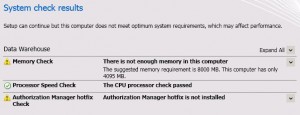 |
| Configure the databases – Click “Staging and Configuration” and “Data Mart” in turn and point it at the SQL server and instance – in my case hosted on the FIM server. | 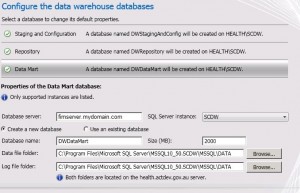 |
| Here for the name I just added “FIM” after the “DW_” that was already there. And as above I was lazy and reused the FIMSyncAdmins group. | 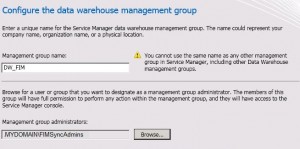 |
| Set the details of the SQL Reporting Server to be used by SCDW.
I’ve ticked the box saying I’ve taken certain manual steps but actually I haven’t done it yet so we’ll go do that now.(Incidentally if you forget these manual steps all the DW Management Packs deploy except for the ones named “* Report Library”.) |
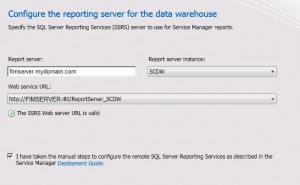 |
| Here’s the link where the manual steps are described: http://technet.microsoft.com/en-us/library/ff461215.aspx
First you copy the file Microsoft.EnterpriseManagement.Reporting.Code.dll from the Prerequisites folder on the System Centre DVD to the ../ReportServer/bin folder relevant to your named instance of SQL (more details about how to find this folder in the technote). |
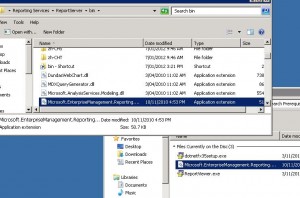 |
| Then there’s a piece of XML to be pasted into the ../ReportServer/rssrvpolicy.config file. You don’t need to modify the XML, but you do need to copy it at the same level as the other CodeGroup nodes.
While it doesn’t say in the technote, there is a comment at the bottom saying you should restart Reporting Services, which sounds pretty sensible. |
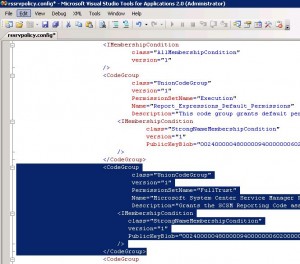 |
| Now back to the SCDW installation – specify a domain account to run the service. This account needs to be a local Administator on the SCDW server. | 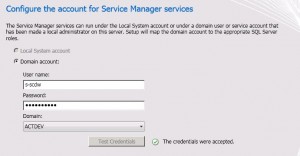 |
| I just used the same account for the reporting account. Again not sure if this is a good or bad idea, but it’ll do for now. | 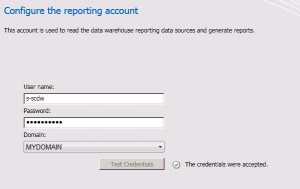 |
Now you should be able to click Install and let the installation run.
Register the DW server with SCSM
Next you have to register the SC Data Warehouse Management Server with SC System Manager.
The last step is just to click Create and the registration should complete.
Wait for the Management Packs to finish deploying
The first time I installed I had a lot of trouble with DW jobs seemingly never finishing and no data appearing in the reports. So the second time through I made sure each step completed without errors before continuing on.
In the System Center console, if you open Data Warehouse -> Management Packs, you should see a list of Management Packs. Wait until all of them have “Completed” as their Deployment Status.
If any come up as “Failed” then troubleshoot that before proceeding. Note that when looking for error messages you have to go into the Operations Manager event log on the Data Warehouse Management Server – and not the server where you’re running the console.
Install the Reporting component of FIMÂ R2
Otherwise just configure as appropriate for your environment and complete your Portal re/installation.
Run the DW Configuration Script
Run the FIM powershell cmdlets to create Report objects
The reporting data is exported by a workflow that is triggered by the creation of Reporting Job objects in the FIM Portal. There are a couple of powershell cmdlets that do this for you.
Wait for DW Jobs to complete
You won’t see any data in the reports until the following Data Warehouse Jobs have completed:
- Extract_MyName
- Transform.Common
- Load.Common
In the FIM doco there’s a section showing you how to create a script called ETLScript.ps1 that forces these jobs to run straight away. However in my environment the first two scripts are set, by default, to run every 5 minutes, and the last one runs once an hour. So you can either run the script, or wait an hour or so and then find data in the reports.
I found the following powershell cmdlets useful while I was waiting for the pot to boil. They have to be run on the SCDW Server.
- Get-SCDWJob
- Get-SCDWJobModule
- Get-SCDWJobSchedule
You have to add the pssnapin SMCmdletSnapIn first.
View Reports
All going well you should eventually see some data in the reports, which can be viewed in the SC Service Manager Console under Reports.
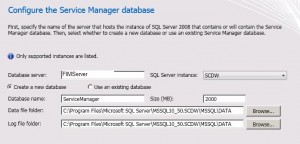
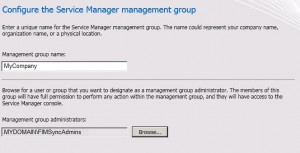
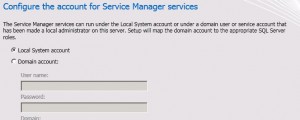
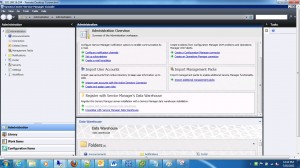
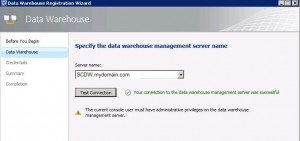
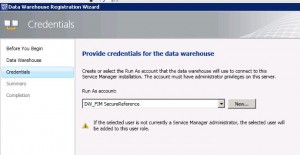
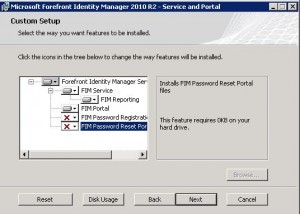
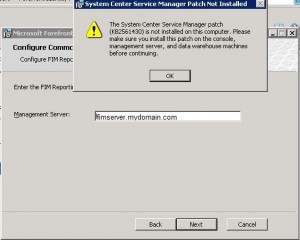
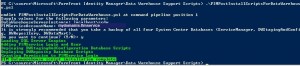
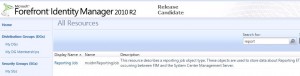

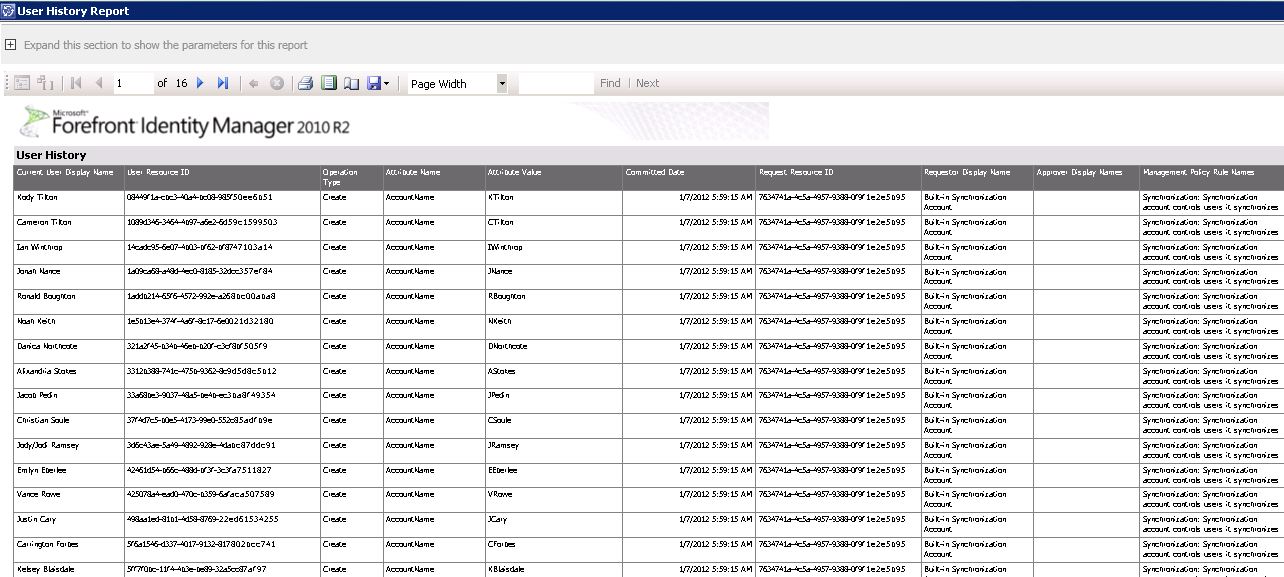
Hi Carol,
Thank you for another helpful post!
Some details I’d like to suggest adding:
1. The FIMPostInstallScriptsForDataWarehouse script is in the FIM_R2_RC_TechNet_Docs.zip download.
2. The Start-FIMReportingInitialSync script is located in C:\Progra Files\Microsoft Forefront Identity Manager\2010\Reporting\PowerShell directory.
Thanks,
Sami
Thanks – I will correct 1. I remember now I copied that folder from the Docs into my FIM installation folder – then thought it had always been there. As for the location of the powershell scripts – they seem to work without a path after you add the snapin.
Very detailed, very good stuff. Above when you said “The 8MB seems excessive for a lab. My server has 4MB configured and I’ve not seen it go above 2MB usage” I think instead of MB you meant GB?
Ha ha yes of course. Must have thought it was 1992 again.
Thanks Carol for another good post. Keep them coming.
Thanks , just one query !! what ports should be opened at FIM machine to connect with SCSM
Thanks carol , just one query !! what ports should be opened in FIM machine to connect with SCSM?
Great work Carol. You always make FIM feel so effortlessly easy :).
A question though, after running all the scripts and having everything right, I still cannot generate my reports. On Data Warehouse jobs, Load.Common has a failed status resulting from FIMAttributeTypeDim_FIMAttributeTypeName error…. with a message Cannot insert duplicate key in row object returned in the event logs.
Report initialization and incremental jobs were completed successfully on the portal, the powershell scripts ran successfully and all seems right apart from the Load.Common error.
Any ideas on how to fix this?
My main advice to you is don’t use it. I’ve installed it twice for PoCs and both times it never went into production due to lack of SCDW and Management Pack skills, the fact that the reports are pretty lame, and there’s no documentation on how to add new ones. I use a combination of scripts to gather the data I want and SQL Reporting Services to produce the reports – see here https://www.wapshere.com/missmiis/requests-logging-sync-logging.
Thank you Carol… let me try out the scripts as well. Hopefully, I will hack through it like you are. Much appreciated.
Hi Carol,
Was going through your article on Reporting and wanted to know does MIM store user Historical data. For example what was users data 6 months ago.